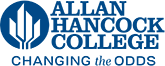Creating a new web form
Forms are designed to allow users to easily create surveys, RSVPs, volunteer sign ups, appointment forms, and other types of questionnaires. It is not recommended to use LDP Forms to collect sensitive information such as credit card or social security numbers.
Creating the formLink to this section
- Log into Modern Campus CMS on any page you have access to
- Hover over the Content tab and click on Assets
- Select the asset Form
- Give the form asset a descriptive easy to remember name
- Give a description describing what the form is used for
- In the Form Elements toolbar, drag elements to the main window to build your form.
- Configure one or more optional email messages. When a form is completed, it can email the submission results to one or more people.
- More than one addressee can be added to an email by separating each address with a semicolon.
- The "To" fields must both be properly formatted email addresses, or the form won't send emails.
- The "From" field must be the no-reply email address: moderncampus@hancockcollege.onmicrosoft.com. If it is another email address the emails will not send. If you need the recipient to respond to another email, be sure to explain in the email body.
- Insert the value of a form submission into any of the fields by using the name of
that element surrounded by double braces {{ }}. For example, you might want to send
an email to the person who submitted the form with follow-up information. In the form,
you would ask for their email address, and the element name would be
email. Then in the email message, you would put{{email}}in the "To" field, and the email would send to whatever address a form submitter put as their email. The "From" fiel - Check "Include all submitted values" for every question answer to be added to the "Body" text when the email is sent. Uploaded files will be included in the email as download links; these links expire after seven days from form submission (but you can still access the file from form submissions).
- Configure success and failure messages for form submissions. While you can format the text using the mini-WYSIWYG editors, the appearance of the messages is also defined by your site styling.
- Check "Save Results in Database" to record form submissions.
- Use "Submission Button Text" to customize the submission button text.
- Click Create to make the asset.
- Submit the form asset for publication.
Your asset is now available for use on pages, but must be published before it appears on any live webpages.
Accessing Form Data
If form results are saved in a database, you can view them in Modern Campus CMS, as follows:
- Navigate to Content > Assets.
- Click Form Submissions.
- To download a CSV file that you can open in Excel, select the Export CSV button