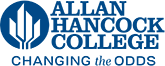Adding GE Information to a Catalog Program Page
Each catalog page has an editable region at the bottom of the page where you can add additional information if needed. Usually this is where General Education information is added for programs if it is not captured already in the program requirements. You can create assets that can be duplicated across multiple pages so that whenever you need to make a change to the content, you will only have to edit the asset in one spot. For GE information an asset has already been created. To add the asset to the page.
- Login to the page
- Go to the editable region at the bottom of the page
- Select the asset tool from the tool bar (two arrows making a square)
- Search for the asset you need in "Filter by name" (in this case "Catalog GE DegreeWorks Blurb")
- Select the asset and then click Insert
- Save to preview and then publish the page
To make changes to the asset
- Click the Content tab at the top of the page and then select Assets
- Type the name of the asset in the filter field
- Click the asset name once it appears to open it
- Check it out by clicking the lightbulb
- Click Edit
- Make the necessary changes and then save and publish
- Publish all of the pages that contain this asset in order to display the changes. You can republish the pages at the folder level or individually.