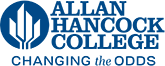Accordion Content
Accordions are useful for freeing up space on your website in order to reduce scrolling; however, they do require more interaction from the web user.
Here is an example of an accordion:
Content 1
Content 2
Content 3
To create an accordion:
- Login to your page, click the green Main Content button and make sure your curser is in the location where you would like to add the accordion.
- Click the Snippets tool. It looks like a puzzle piece.
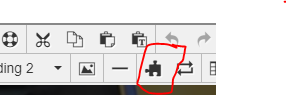
- Select Accordion
- A table will drop into your page. The first cell is the accordion tab heading the second is the content that will be hidden in that tab.
- Use your table tools (grid icon) to add or delete rows in your accordion table.
- Click the Save and Exit (floppy disk icon) to preview how your accordion will look before saving and submitting your page.
Tip: Sometimes it is easier to add the content to your page first outside of the accordion snippet and then copy it and paste it into the accordion content cell. Especially if there are tables, lists, etc.