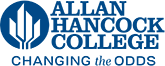Embedding a YouTube Video on the Site
Videos on a website can help clarify information or be used as an additional resource, however they should never be used to take the place of content on the site. They should also be used sparingly because they take up a lot of website real-estate, and most of the time website users choose to ignore embedded videos. Keep these things in mind in your web editing decisions. Remember that you can also make a hyperlink to a video as well.
You can embed a YouTube video on the Hancock website as long as it meets the following criteria:
- It has been approved by Hancock's Public Affairs and Communications Department
- It has already been uploaded to the Hancock YouTube Channel
- It has been closed captioned with subtitles. Auto-generated captions are NOT ADA compliant!
- You may only embed one video per page (unless you have permission to do otherwise from Web Services)
If you have any questions about how to accomplish these criteria, please email phamer@hancockcollege.edu
Steps to Embed a Video
- Visit the video on the Hancock YouTube channel
- Click the share button under the YouTube video and copy the part of the video URL
after the last "/".
For example, in the following URL, you would copy the bold part: https://youtu.be/m_A8f_mtYJs
Sometimes the code is also after the "/watch?v=" e.g. https://www.youtube.com/watch?v=bfqtPk5q32w - Put your cursor on the page where you want to embed the video and then click the Components tool that looks like an atom.
- Select Responsive YouTube Video, then click Insert.
- In the YouTube Watch Code field, paste the code you copied in step 2.
- Save and submit.
Video Demonstration