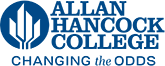Changing the Title of a Page
Changing page title and page heading
- Log into the page you want to make changes to
- Make sure the lightbulb at the top right is selected and yellow
- Click on the Properties tab at the top left above the editor menu
- Under Title and Metadata change the title to the new title. Note: This does not show visually on the page, but is how your page is titled behind the scenes and on search engines.
- Scroll down to the Page Content section of the properties
- Where it says Page Heading update the title of the page
Note: If you have a large hero image at the top of your page with yellow overlay text you will also need to change Hero Overlay Large Text in the Hero Content section - Click the Save button and then Submit
Changing the name of the page file
Once you have changed the name of the page, you may need to also change the name of the page file. Especially since the name of the file shows up in the URL.
- While you are still logged in to Modern Campus CMS, click on the Pages link at the top left
- Hover over the page file you want to update and then hover over File
- Select Rename
- Rename the page file. It should be all lowercase with no spaces and intuitively named.
- The file name needs to end in .pcf, so be sure to leave the .pcf in place or add it if you typed over it.