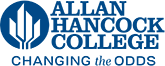How to add a missing program page to the catalog
Most of the programs listed on the Degrees and Certificates page of the catalog have a corresponding page. However, if the title of a program changes, or if a new program is created, a new page will also need to be created.
- If a link on the Degrees and Certificates page give you an error message, a new page will need to be created. Keep this page up so that you can copy the back end of the url in a later step.
- Scroll to the bottom of the Programs page: https://catalog.hancockcollege.edu/current/programs/index.php and click Last Modified
- Click Back to Pages
- Click +New and then New Program Page
- In the Page Title field copy and paste the new or modified program title EXACTLY how it is displayed in the program xml: https://catalog.hancockcollege.edu/current/_config.programs.xml You will probably need to use CTRL F to find the program on the xml page.
- In the Filename field copy and paste the back end of the url from Step 1.
- Click Create
- If it worked correctly, you should see the new page displaying all of the information for that particular program.
- If you see a blank page, that means either the Page Title or the Filename may be entered incorrectly. A common problem is if Curriqunet has an extra space or special character in the title. If this happens, fix the title in Curriqunet, refresh the program XML, publish the Programs folder, and try these steps again.
Video Demonstration