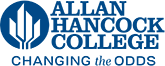Adding Anchor Links
Anchor links are used to link to content within the same page. It is often used for FAQ pages or pages with lots of long content, to allow users to jump down to content within that page.
You add the anchors to the page with the anchor tool that looks like this: 
- Enter the WYSIWYG by clicking the green "main content" edit button
- Enter the text that you want to hyperlink first. If this is an FAQ page, you can copy and paste the questions that are listed further down the page and put them in a bulleted or numbered list
- Add anchors to the various parts of the page you want to link to by putting your cursor in the spot and clicking on the anchor tool.
- Give the anchor a simple name in all lowercase letters. This is just for you to remember so that it is easy for you to link to it later. Each anchor should have a unique name.
- Highlight the text at the top of the page that you want to make into a hyperlink.
- Click on the insert/edit link tool (chain) or right click and select "insert/edit link"
- Because you have placed anchors on the page, the insert/edit link tool will display an "anchors" option where you can select which anchor you would like to link to. These are the anchors that you named in step 4.
- Continue to add the rest of your anchors until you have added them all. Save and submit.
Note: when you save, you will receive an error message if you try to test your anchors. Wait until the page is published and then test them.