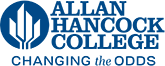Uploading Documents onto an Advisory Committee Page
View Video Instruction and Demonstration
- Log in by scrolling to the bottom of the pages and clicking on “Last Modified”
- On the top left of the page click on Back to Pages
- Click on the folder titled doclib
- Make sure your document is saved ahead of time on your computer as a PDF with the correct naming convention, YYYY-MM-DD Document.pdf (e.g. 2021-09-21 Agenda.pdf). The documents will display in descending order.
- Click the UPLOAD button at the top right hand side of the page
- Drag the documents into the window or click ADD
- Browse to where the document is saved on your computer
- Click on Open/Insert
- Click Start Upload
- Once the document has been uploaded you will see it in the folder flagged with the status Unpublished
- Click to check the checkbox next to any unpublished files and then click Publish above the list of files.
- Click the green Publish button. A window will pop up in the corner letting you know that the document has published.
- Once the documents have been published they will automatically show up on the page after five minutes.